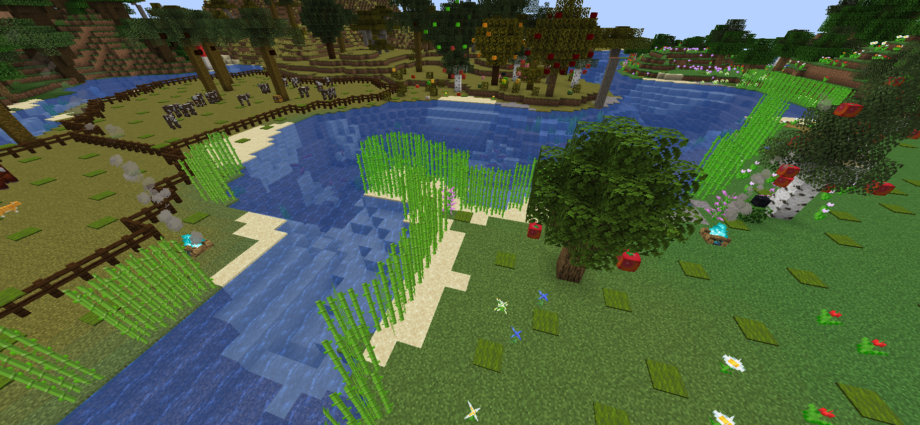If you wish to create your own private minecraft server, then help is here. Operating a minecraft server is not that difficult, if you are willing to learn the basic things you’ll need to know in order to run a successful server.
I will be spending the next few weeks, creating a series of articles to help you. Each article will walk you step-by-step through the things you’ll need to know and learn. There’s a number of things you will need to have on hand before you get started.
The series of lessons will be showing how to operate the ever popular Spigot Minecraft server software. Spigot is the program I recommend most, simply because of it’s reliability, stability and because it allows you to add so many extra cool and fun features on your server!
If You Want To Create Your Own Private Minecraft Server
Then you will need to get a few things to help make the job easier.
You will first need to download an FTP program. An FTP program will allow you to transfer files from your computer to your minecraft server. Since we’ll be using spigot in these series of tutorials, you’ll certainly want to transfer plugin files to add extra fun features to your server.
The FTP Program I use and recommend is the Filezilla software. You can download it free of charge at https://filezilla-project.org/.
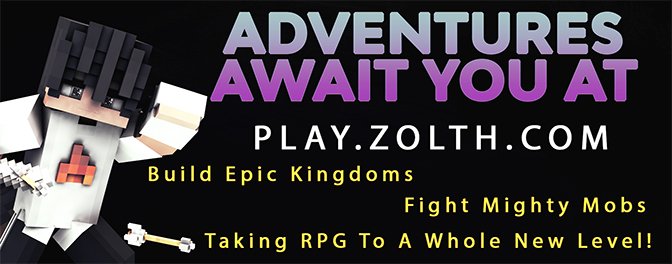
Download the program now, and install it on your computer. You will not be using it just yet, we have to first get you setup with a proper minecraft server host.
Select A Minecraft Server Host
You will need to choose a server host if you wish to create your own private minecraft server. You can of course host the server on your own computer if you like, by simply installing the spigot server on your computer. I do this mainly so I can edit files on my computer, before I upload them to my actual public server.
Click here for a tutorial that explains how to install spigot on your computer.
If you host the server on your own computer, just note that you will have to leave your computer on 24 / 7 if you wish to invite others to play on your server with you.
I myself use Apex Minecraft Hosting to host my public server. I have used this host for some time now, and have found it to be my most favorite minecraft server host. This company offers outstanding customer support, and has very stable and reliable servers. I very rarely have any server downtime or lag when playing on my own server.
Click here to sign-up for Apex Minecraft Hosting.
Here’s instructions that show how to properly sign-up for Apex minecraft Hosting.
The tutorials I share explain how to set-up your server, using this particular host. If you choose another host, then the tutorials will still be helpful for you, but I won’t be able to assist you on my discord server if you run into problems with your chosen host.
Setting Up Your Spigot Server
Once you have purchased your server hosting, you will receive an email from your server host. If you selected Apex as your host, then your email will provide a link to your control panel that will look like the one shown in the image below.

To setup your spigot server, simply select the latest spigot version as your JAR file (1.16.5 as of the writing of this article), then click the Save button.
It’s that easy! You now know how to create your own private minecraft server!
You can share your server IP address with only those people you wish to invite to your server.
Since the upcoming tutorials show how to operate and configure a spigot server, then you’ll next want to choose some awesome spigot plugins to make your server a lot more fun!